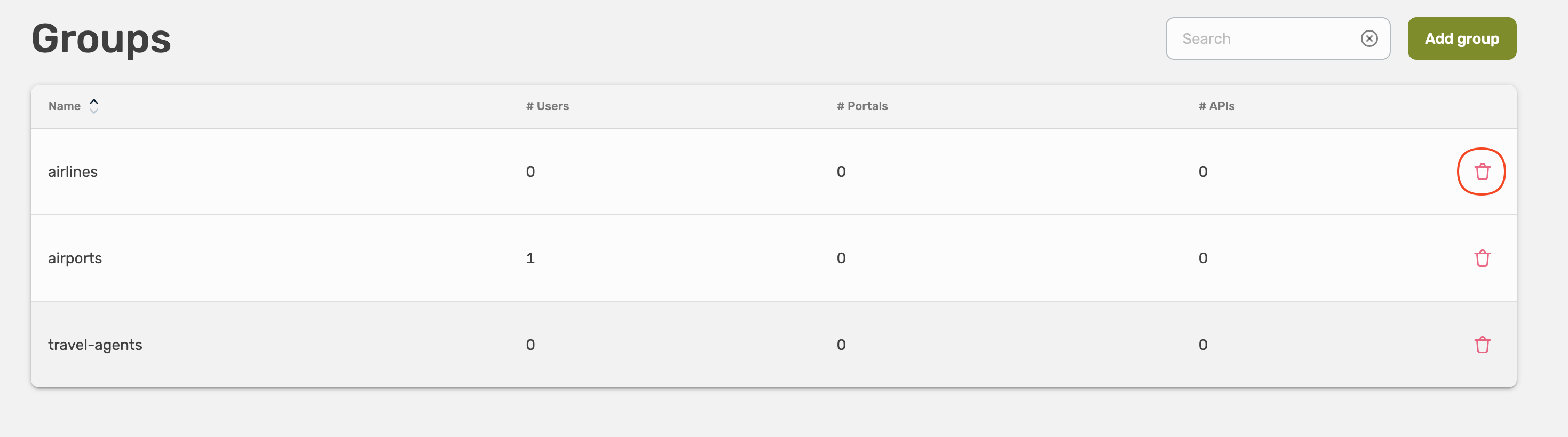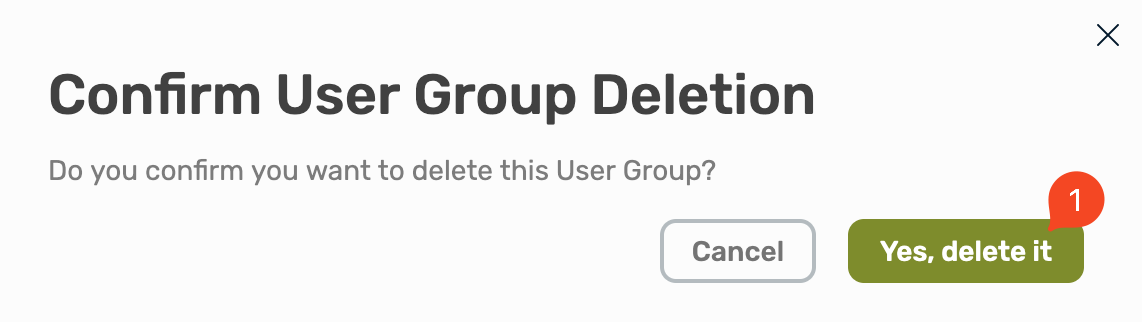Internal IdP
This page describes how to manage user and user groups using Traefik Hub as IdP.
Introduction
User and user group management is an important aspect of API Management that involves the creation, modification, and deletion of user accounts and groups to manage access and permissions to APIs, API Gateways and API Portals.
User and user groups are created through the Traefik Hub dashboard and can be referenced in the CRDs.
User
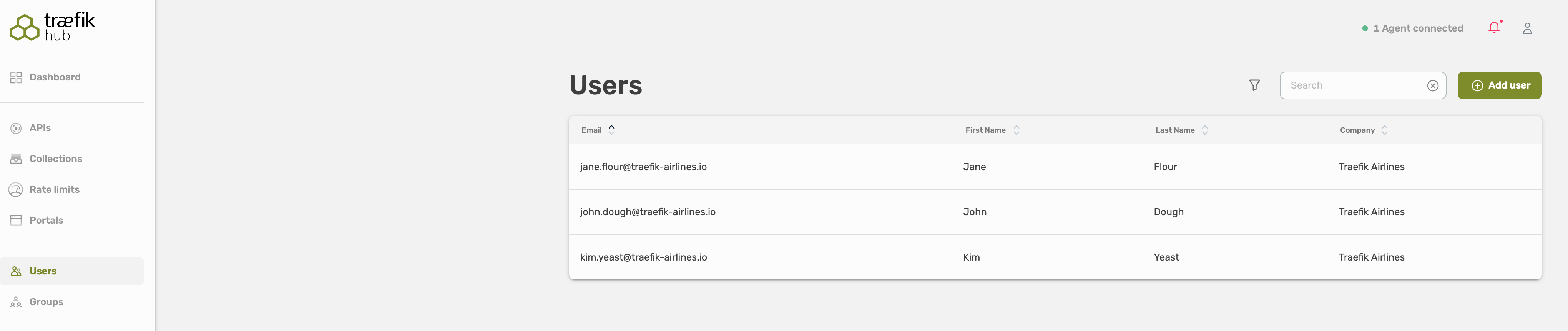
Every consumer in Traefik Hub has a user account. The user account identifies the user, and the user account settings determine which APIs and API Portal the user can access.
In Traefik Hub, every user needs to be part of a user group. It is not possible to assign an individual user to an API, however you can assign a user to a group as the only member.
When a user is a member of multiple groups, the user will inherit the permission level of the group with the most access.
Each user account must contain the following:
- User's First Name
- User's Last Name
- Email Address
- Company
- Group(s)
Add a User
Select Users, here you will see all existing user, and you can validate and adjust their permissions and groups.
Select Add user in the right top corner to add a new user.
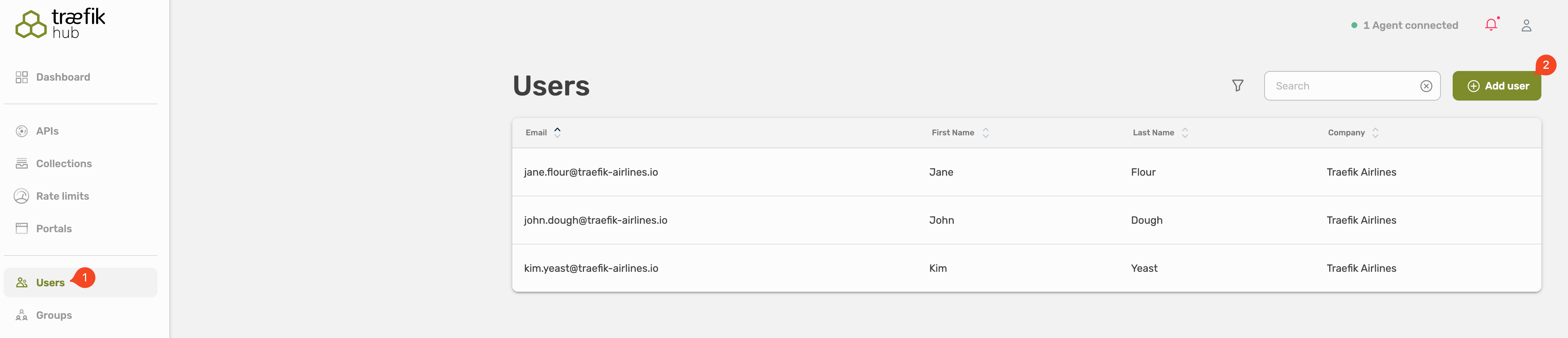
Fill out the form, all fields are required.
- First name
- Last name
- Company
- Groups
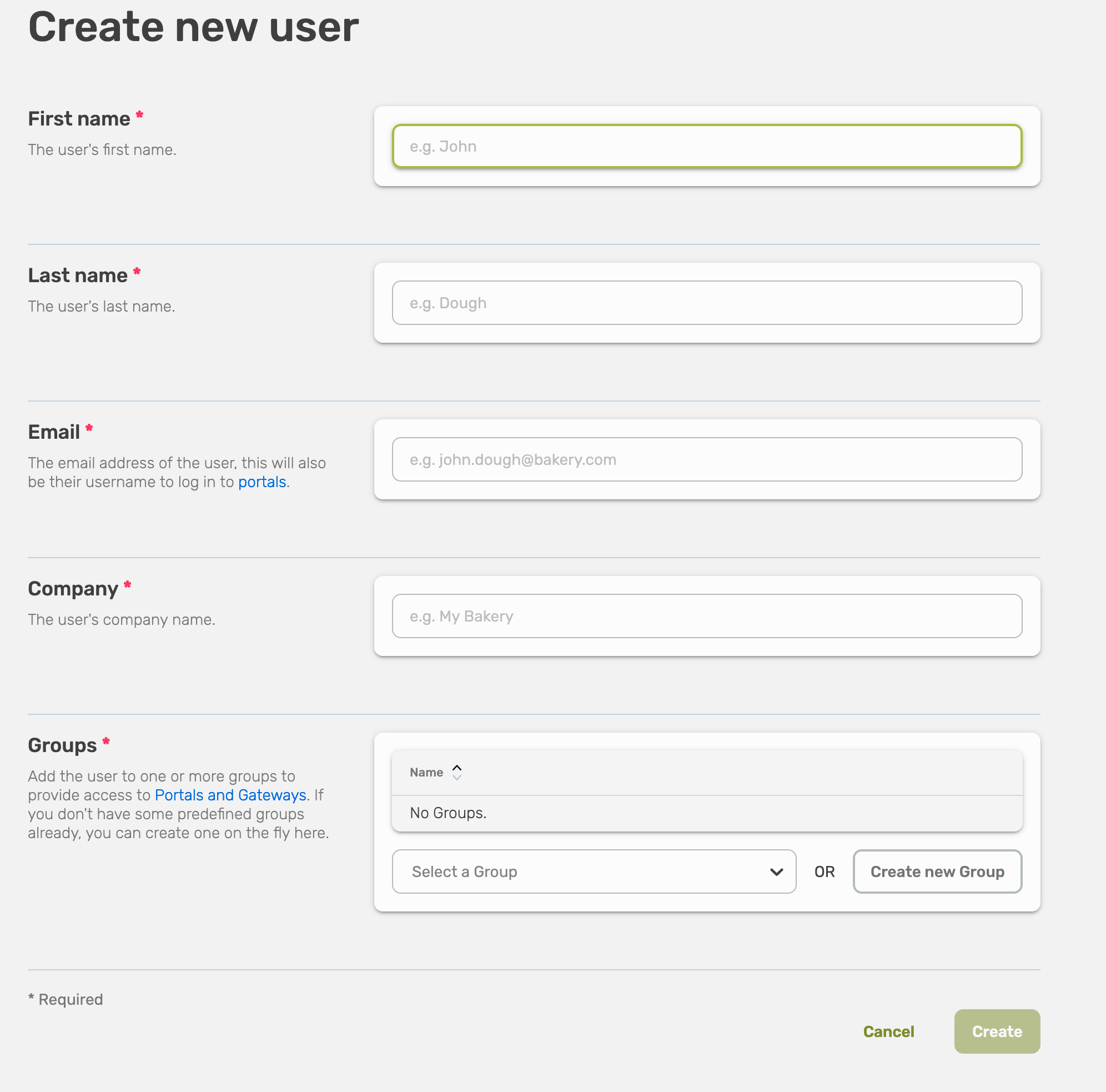
Every user has to be part of a user group, it is not possible to assign an individual user to an API or API collection.
You can assign the user to an already existing user group, or you can create a new one.

Choose an existing user group and select Save.
If you want to create a new user group, choose Create new User Group.
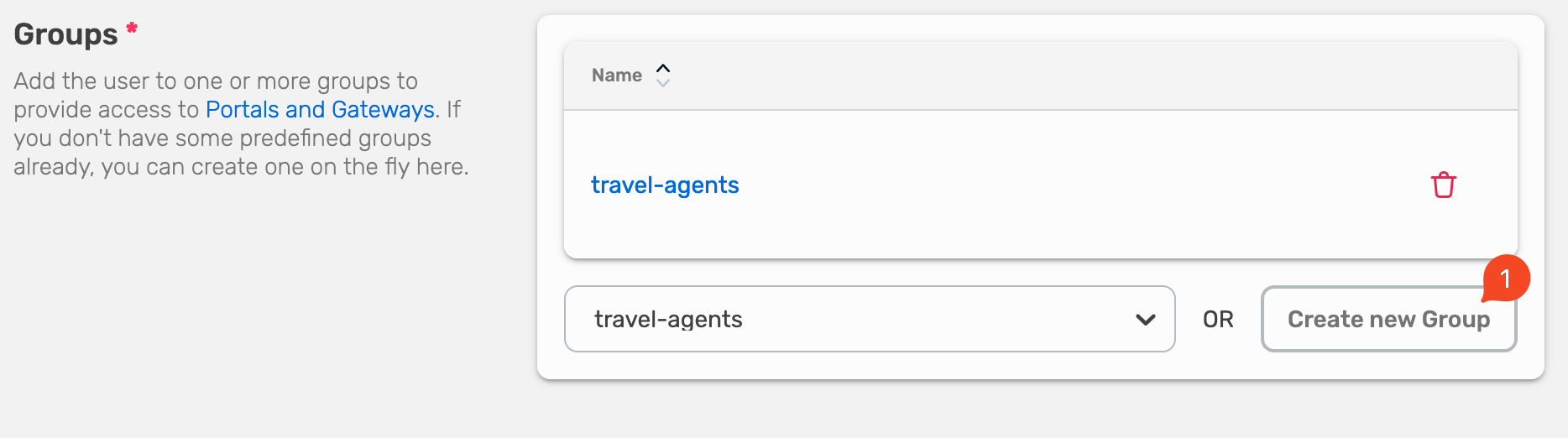
Fill out the name of the new user group and select Create.
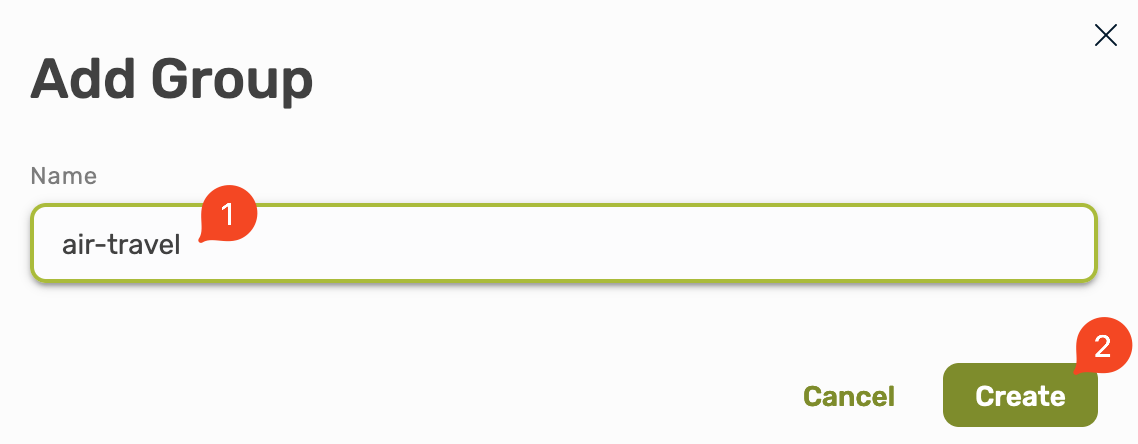
Now you will see that the new user is part of the user group, select Save to finish the process.
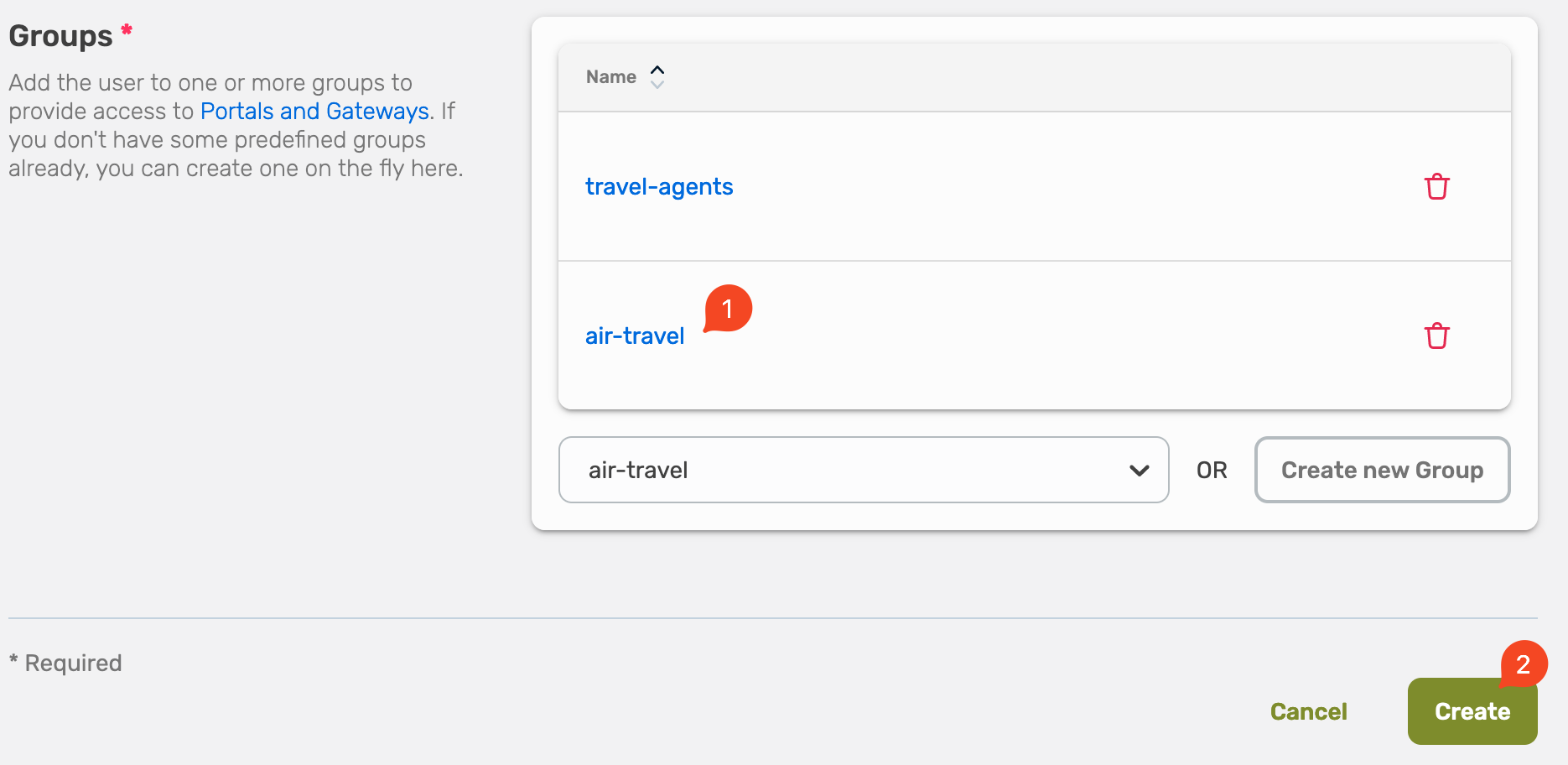
Edit a User
To change user details—such as a user’s email, or contact information—edit the user account.
Select Users, here you will see all existing user, and you can validate and adjust their permissions and groups.
Select the user you want to edit.

This will show you the overview about the user. Now select Edit in the top right corner.
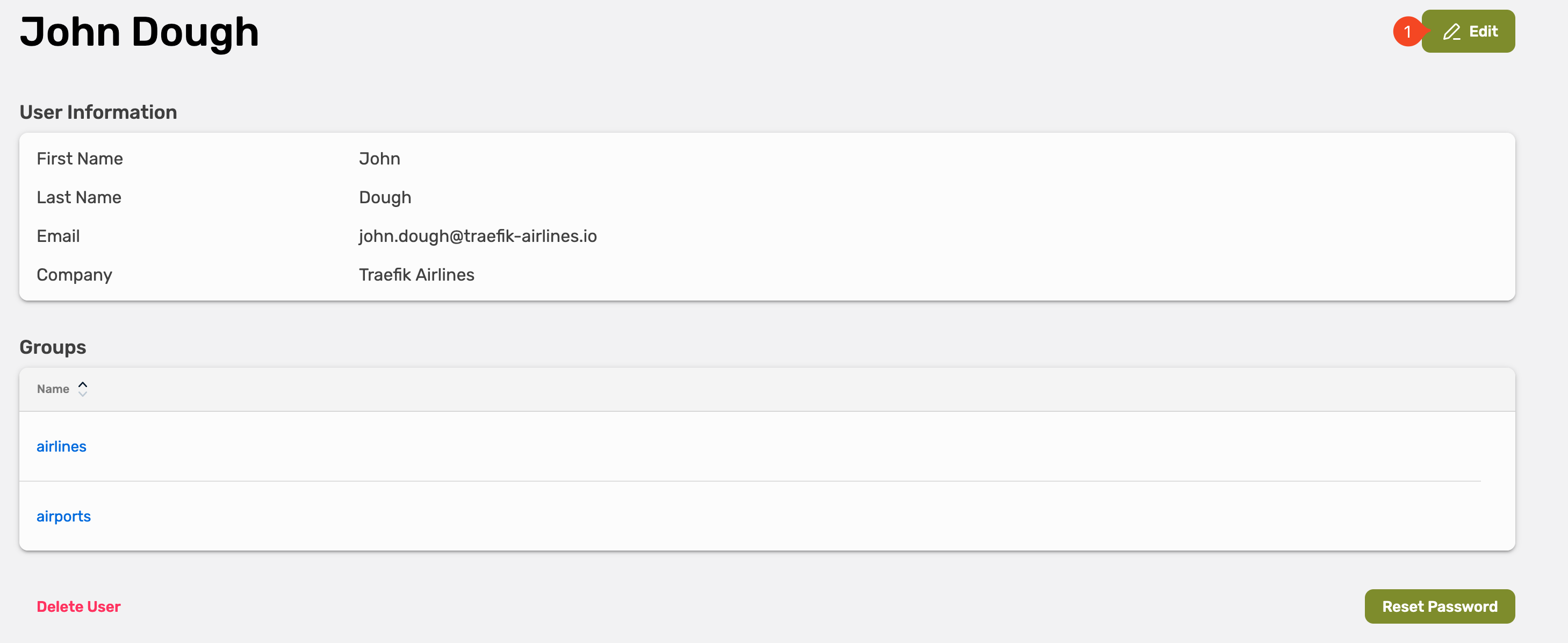
Adjust the settings and select Save.
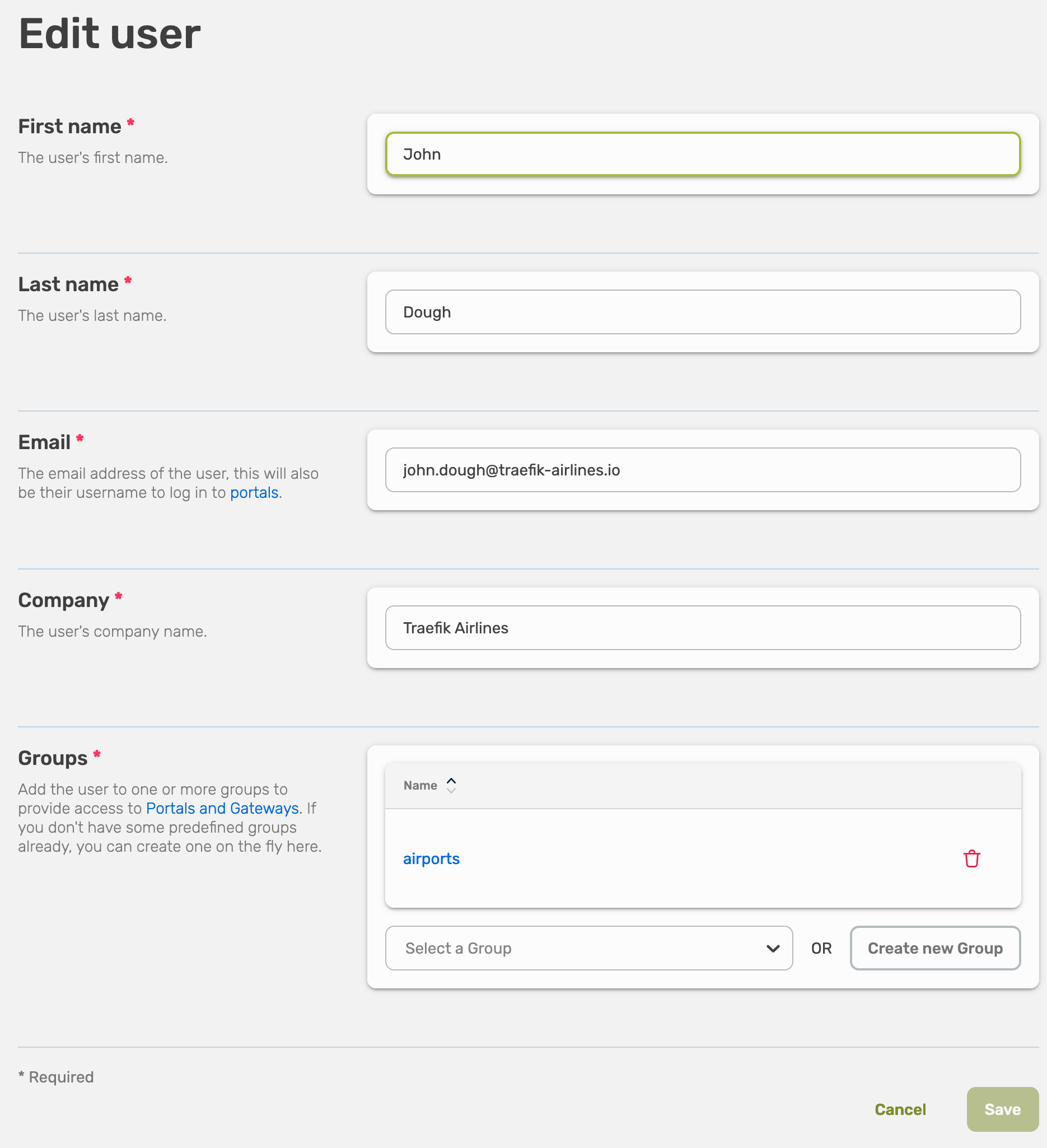
Delete a User
To delete a user.
Select Users, here you will see all existing user, select the user you want to delete.

Now select Delete User in the left bottom.
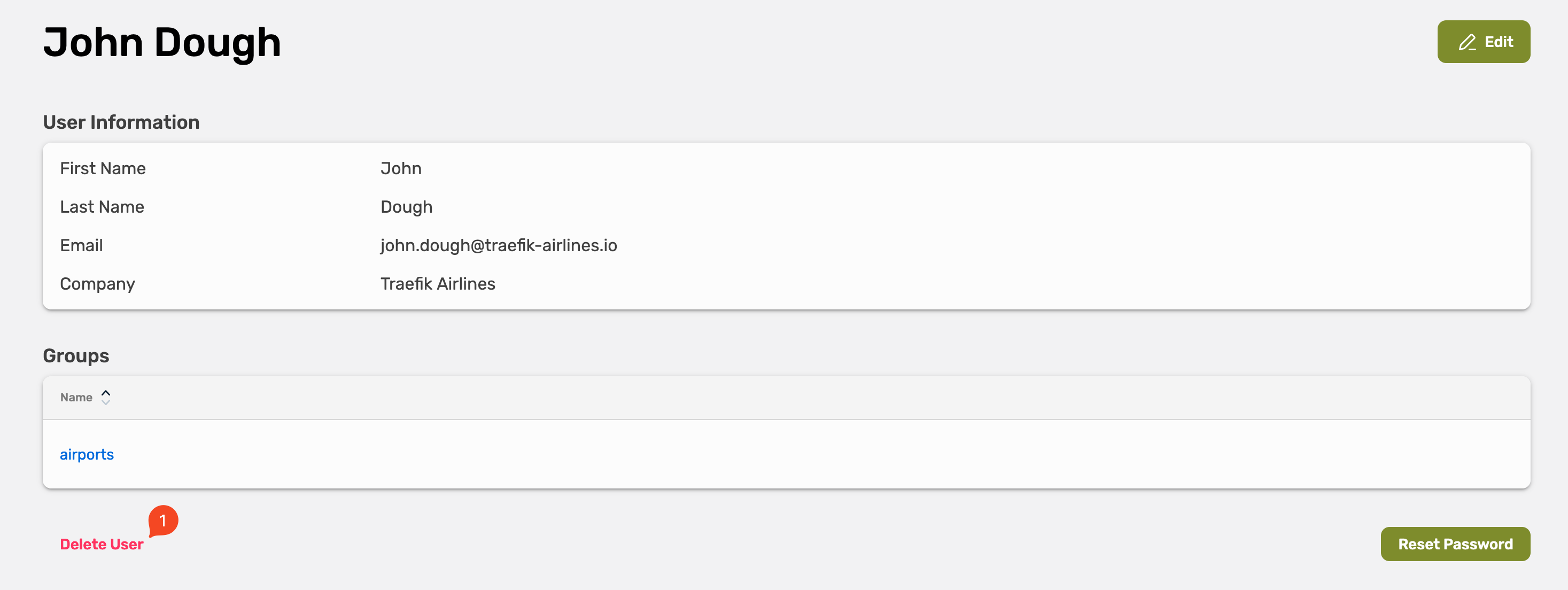
Confirm the removal by selecting Yes, delete it.
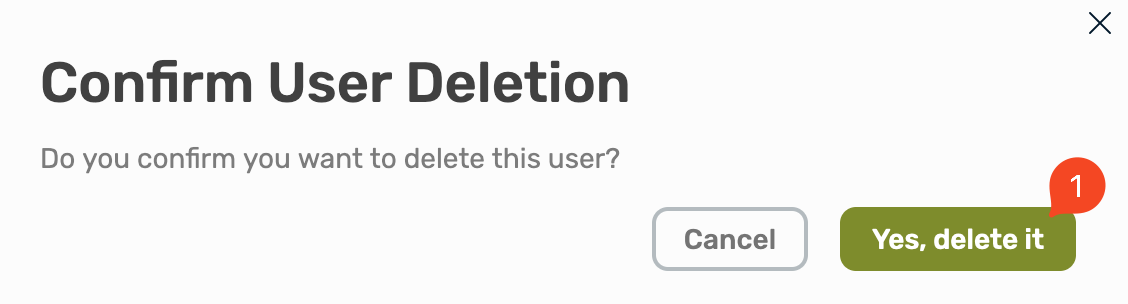
Reset a User Password
Select Users, here you will see all existing user, select the user where you want to reset the password.
Select Reset password
Copy the link
User Groups
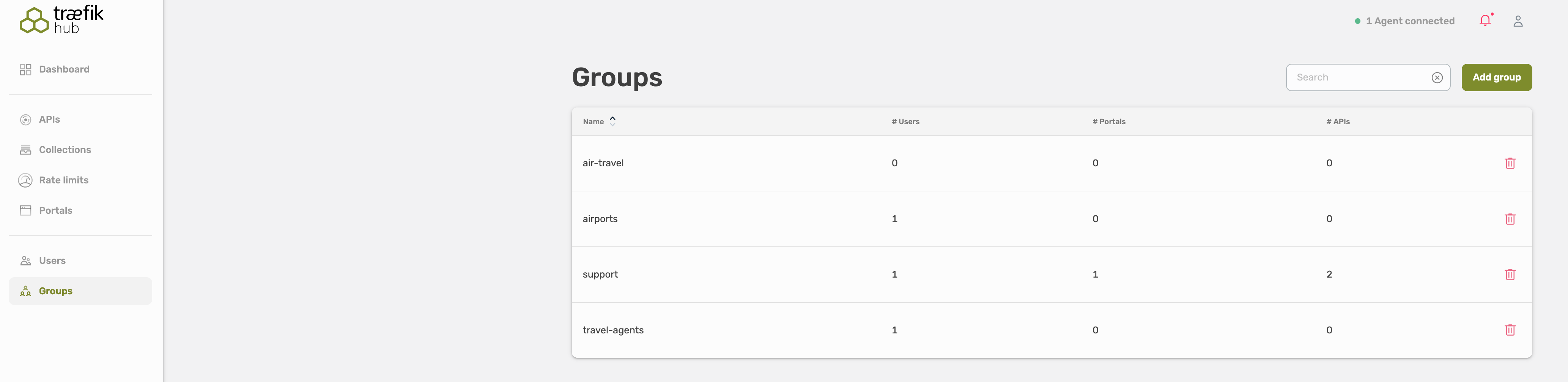
Groups are a means of categorizing users. This allows for granting permissions to a specific group, for example to API collections.
A user may belong to any number of groups and automatically has all the permissions granted to that group.
In Traefik Hub, every user needs to be part of a user group.
Create a Group
Select Groups, here you will see an overview about all user groups.
To create a new user group, select Add group on the right top corner.
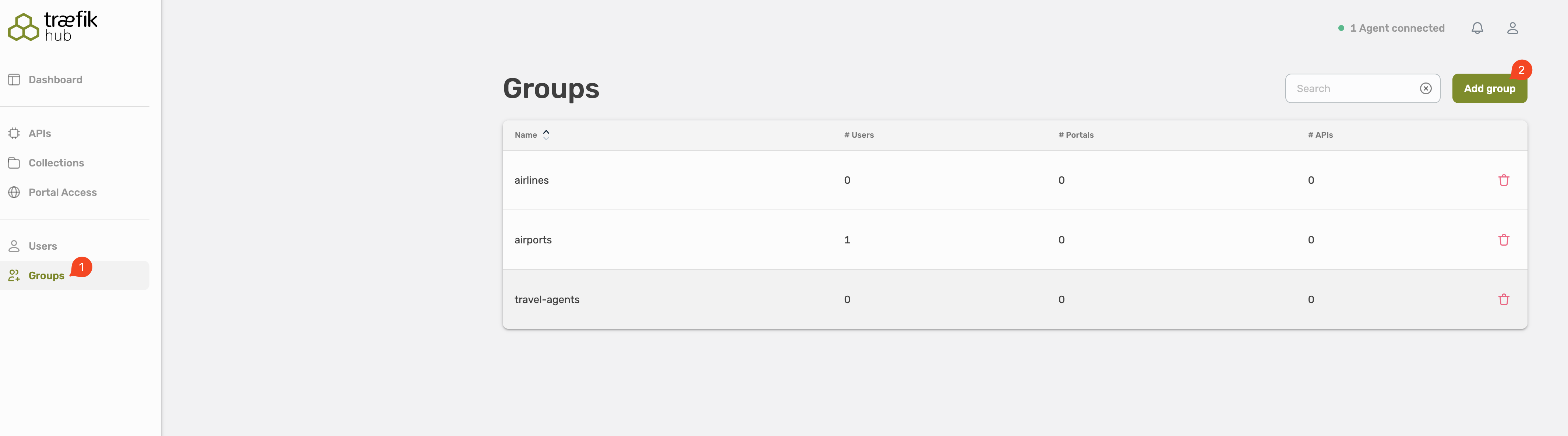
Delete a Group
It is only possible to remove empty groups!
Select the trash icon on the right site to remove a group.